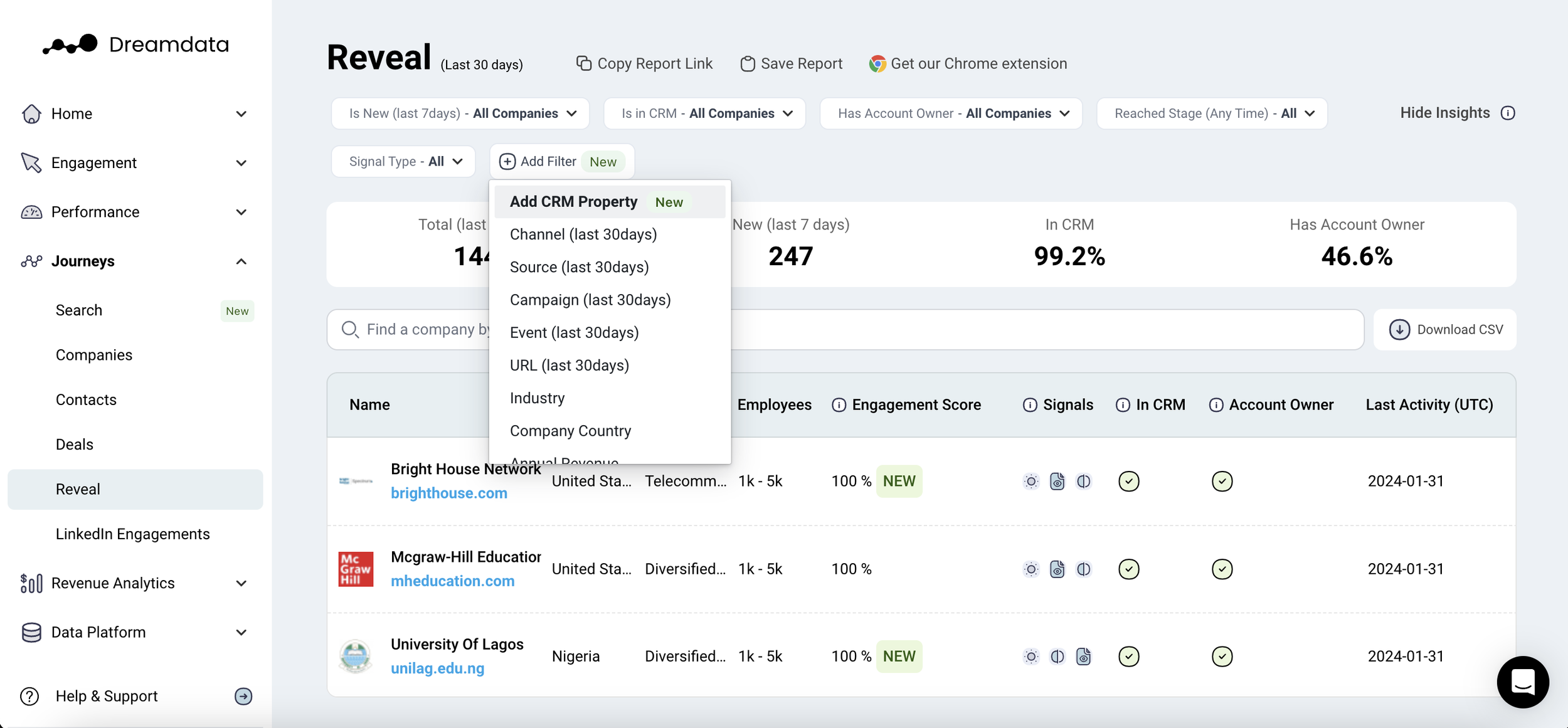Dreamdata Reveal gets the CRM Property Filter
We’re excited to announce that the CRM property filter is now available on our hugely popular Reveal and LinkedIn Engagement reports.
This feature enables Dreamdata Business and Enterprise customers to filter directly on all the properties from their companies and opportunities.
Whether it’s your ABM target account list, Sales regions, subscription plans, or churn status, with the CRM property filter you can now see whether your key segments are lurking around your brand.
In this post, we’re taking a closer look at how you can use the filter on Reveal to capture the demand you want!
Dreamdata Reveal
Dreamdata’s Reveal reports helps you uncover hidden demand, anywhere.
Powered by the Dreamdata Reveal engine, the Reveal and LinkedIn Engagements reports collect engagement data from key sources, so you can easily identify the hottest accounts. Whether they’re actively browsing your website, engaging with your LinkedIn ads, or comparing you on G2.
The Dreamdata de-anonymisation and enrichment engine then allows Reveal to identify the companies behind the activity and generate relevant firmographic data. You can then use a complete suite of filters to pinpoint those accounts that meet your ICP criteria, and with our latest CRM filter, see whether your key segments or target accounts are engaging with your campaigns.
Let’s take a closer look.
Dreamdata CRM property filters
Your CRM’s properties track basic details about prospects, opportunities and customers, such as company name, size, contacts, etc., etc. Additionally, you are able to create custom property fields when you need to capture information unique to your business, think ABM target accounts.
For these cases, CRMs like HubSpot and Salesforce offer custom property fields, enabling you to tailor your system to specific business needs by adding distinctive data, such as unique sales regions or lead statuses. These custom fields are then accessible across all relevant CRM entries.
Including these properties in your CRM, although powerful, is just part of the way.
Being able to run analytics and attribution on these custom properties makes them even more powerful to the end-user. And now, being able to use them on the Reveal engine adds an additional layer of insane value.
You can get more detail into the CRM filter in this post →
Reveal CRM filter ABM use case
CRM custom properties are, by definition, unique to your business needs. So use cases on the reporting side of things will depend on whatever properties you’ve decided to add in your CRM.
But here are some use cases that you’re bound to benefit from.
Revealing intent on ABM target accounts
As ABM continues to gain popularity among B2B marketers, being able to monitor engagement from those target accounts and assess their intent is a huge value add.
The CRM property filter, allows you to select any ABM account list you may have on your CRM.
Using the Reveal reports, you will then be able to monitor whether any plays you’re making as part of your ABM campaign is having an impact on your target accounts.
For instance, say you’ve sent out personalised gifts to target accounts, have they come onto your site? Or have you sent tailored ads on LinkedIn? Are the accounts engaging with these ads? Are they then engaging with other ads or comparing you on G2?
Reveal enables you to answer exactly these questions, and keep a close watch on your ABM audiences.
Doing ABM? Check out what ABM expert Alex Olley recently said about the challenges of getting ABM going across the org →
But ABM is not the only use case.
This approach can work across any of your CRM properties, bringing virtually endless use cases:
Intent signals from previously churned customers,
Engagement from customers at different pipeline stages,
Activity from Customers in your unique sales regions.
Looking for inspiration? Here’s how Complyadvantage are using the CRM property filter.
So, how do you get started?
How to set up Dreamdata CRM custom property filters
As a Business or Enterprise plan customer, setting up your CRM custom filters is as easy as pie - provided you’ve got your custom properties/ fields set up on your CRM.
Head to Data Sources
Select your CRM
Select an object from the CRM.
Use the dropdown to select between available properties for that object.
Once you’ve done this, the filters will be included in the next model build the selected properties will be available and if you have enabled the Data Export feature the data will also be exported to your data warehouse.